Guide: Zapier
You can connect to hundreds of popular cloud apps via Zapier. You’ll need a Zapier account, but you can start with a free account.
Zapier allows you to create “Zaps”, each of which sends data from a “trigger” in one app (such as a new document sent from mobilit.ee’s mobile app) to an “action” on another. The action might be to create a new row in a spreadsheet in Google Sheets, or creating a Document Merge with WebMerge.
Connecting with Zapier
First time you create a Zap using mobilit.ee, you will have to configure the connection in Zapier.
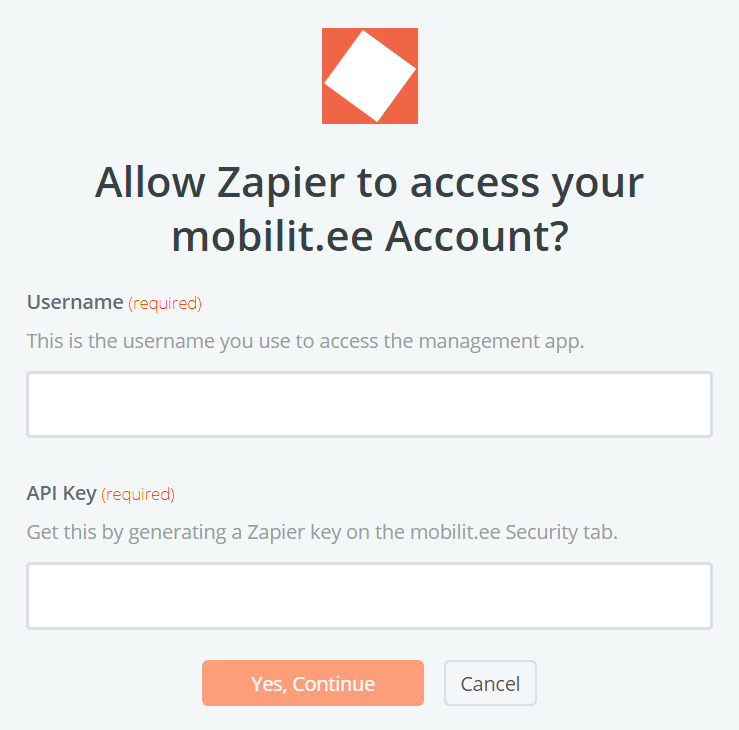
You’ll need the username you use to access the management app. This is the same as your account name.
The API Key comes from the Security page in the management app. Tap on Generate key for Zapier. It’s a long sequence of letters and numbers. Tap on Copy and then you can paste it into Zapier’s connection page.
Each time you tap Generate key, you create a new key, which replaces the old one. That means the old key will no longer work. You can do this to disable the old key if you think it has been compromised, but remember that it will stop your Zapier account from accessing your mobilit.ee account, until you update Zapier with the new key.
Getting data from mobilit.ee
Connecting mobilit.ee to another product involves several steps.
- Select a trigger
- Connect your account
- Choose a template
- Test
- Choose an Action app
New Document – Triggers when a new Document is completed
This is the only option. Use this to have new uploads from mobile users forwarded to another app.
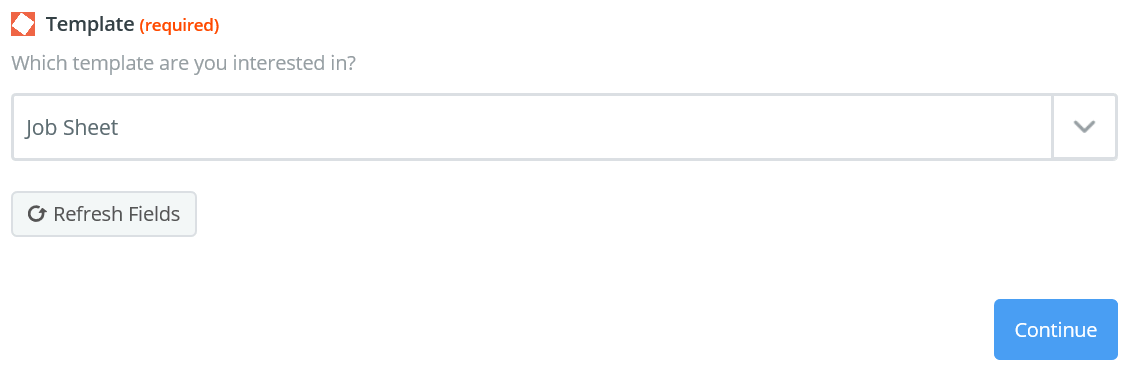
Each Zap refers to one specific template you’ve built in mobilit.ee. Choose the template and tap Continue.
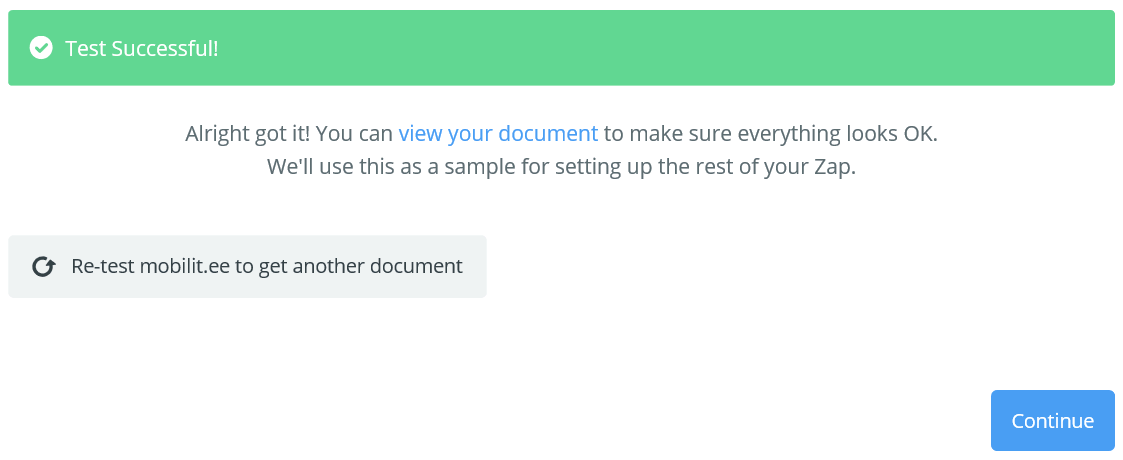
Just tap Continue.
Here’s where you choose which app you want your documents sent to.
Copyright © 2018 mobilit.ee OÜ