Guide: Mobile app
Install the mobilit.ee mobile app on your Android device, iPhone or iPad.
Connecting
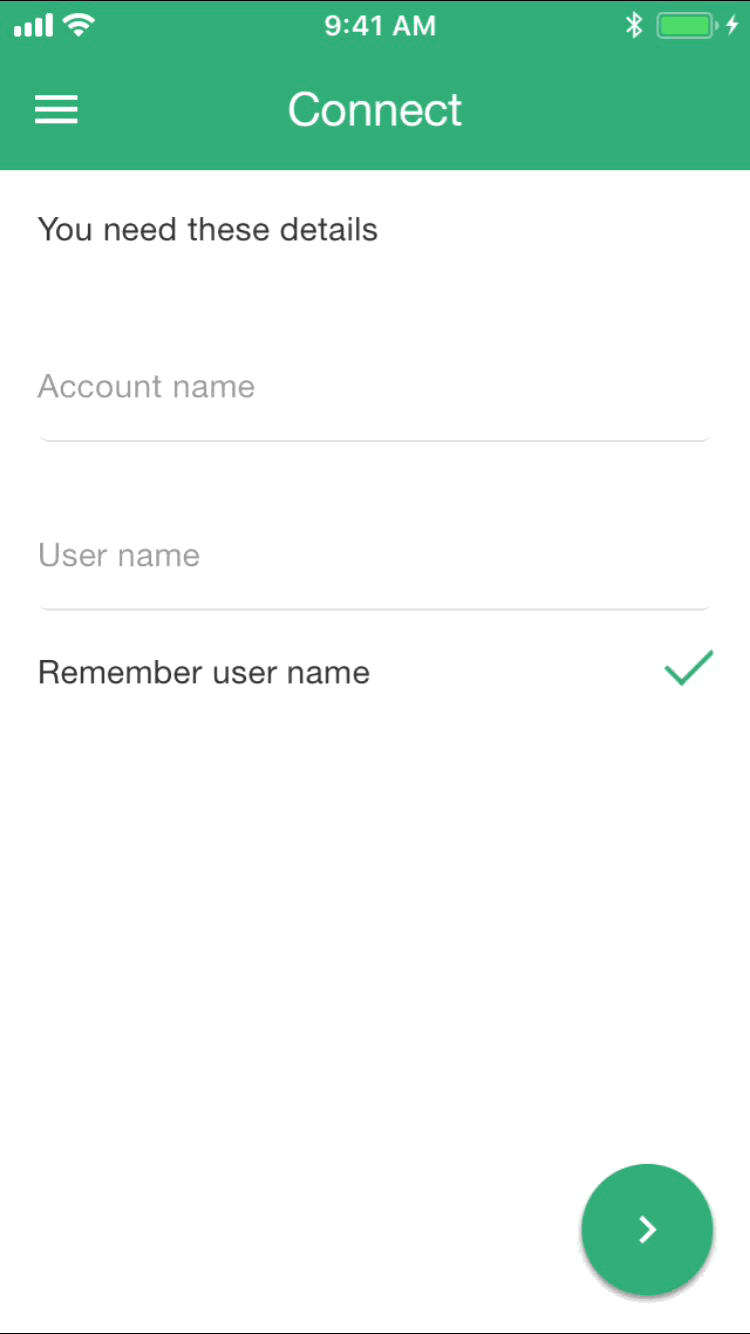
First time you launch the app, you need to provide details of your account, so you can connect.
- Account name – is the name of the mobilit.ee account, used when connecting to the management app. This is the same for all users in the same account
- User name – is the name of the mobile app user, set up when the mobile user was created in the management app. Each person using the mobile app needs their own user name
Tap the button to advance to the next page.
On the next screen, you enter your password. If you also use the management app, this is not the same password. It’s the password set up just for this mobile user. Once you have connected successfully for the first time, next time the app will take you directly to the password page.
Document tabs
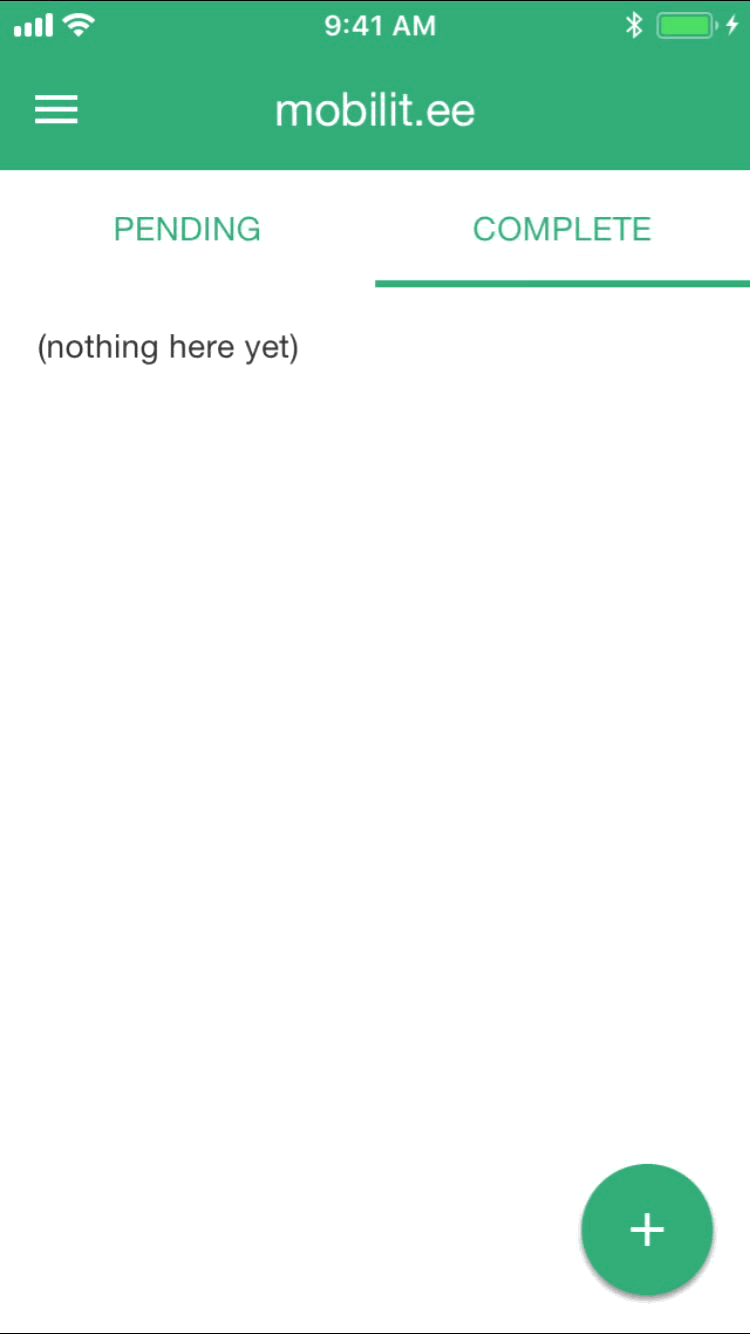
When you’re connected, you see two tabs, under which are your documents.
- Pending – these are the documents you’re still working on
- Complete – these documents you have finished with, and will disappear as soon as they’ve been sent to their destination
Tap on the tab name, or swipe your finger left or right to switch between tabs.
In the Pending tab, tap on a document to edit it. Tap on the button to delete.
To create a new document, tap the button, and choose a template from the list.
Creating and editing
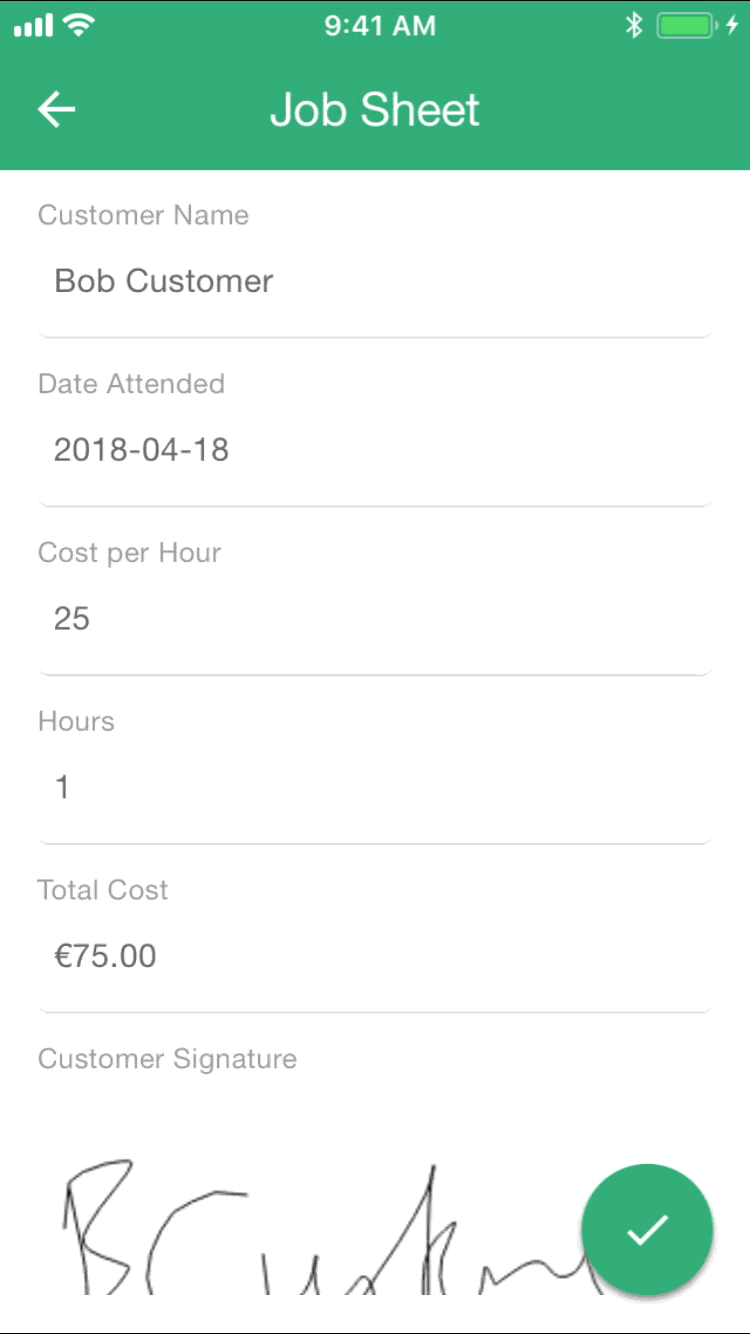
Tap on to save your document and return to the Pending page.
Tap on when your document is complete. The template might, for example, require that you complete certain parts of the document, so you might see a message telling you to check. Look for red messages in the document where there are problems. Once completed, you won’t be able to change the document again.
Copyright © 2018 mobilit.ee OÜ